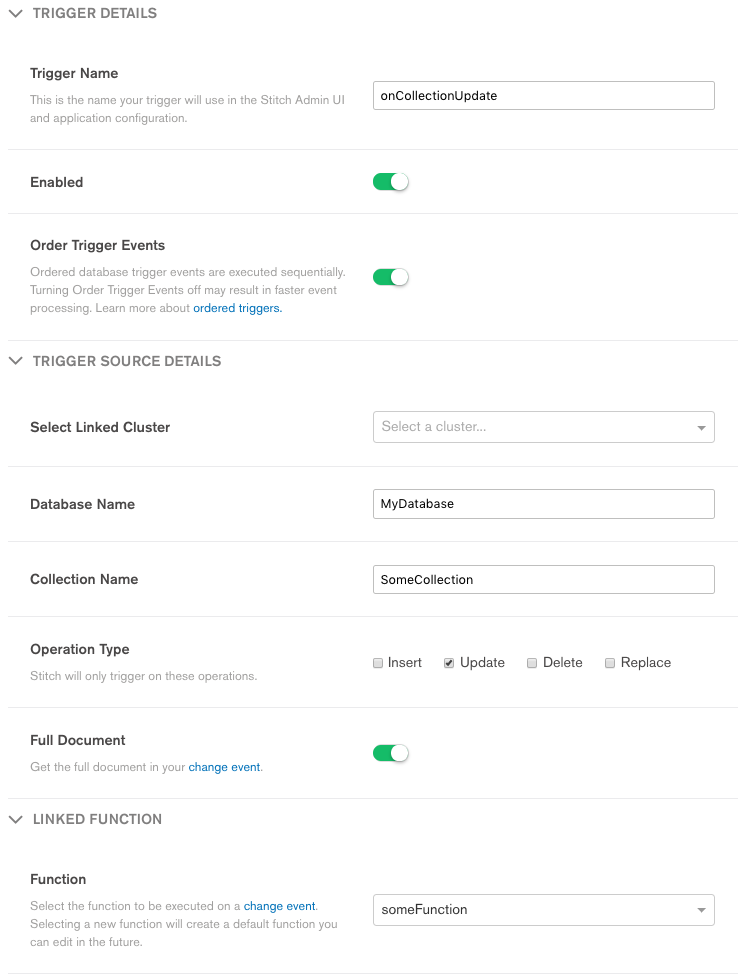Database Triggers¶
On this page
Overview¶
Database triggers allow you to execute server-side logic whenever a document is added, updated, or removed in a linked MongoDB cluster. You can use database triggers to implement complex data interactions, including updating information in one document when a related document changes or interacting with a service when a new document is inserted.
Database triggers use MongoDB change streams to listen for changes to documents in a collection and pass database events to their associated trigger function.
Change Stream Limitations
Stitch opens a single change stream for each collection with at least one enabled trigger and limits the total number of open change streams on each linked cluster across all Stitch apps based on the cluster’s size. See change stream limitations for more information.
Note
Database triggers are only available for MongoDB Clusters that are running MongoDB version 3.6 or newer.
Create a Database Trigger¶
- Stitch UI
- Import/Export
To create a database trigger in the Stitch UI:
- Click Triggers under MongoDB Cluster in the left-hand navigation.
- Select the Database Triggers tab.
- Click Add Database Trigger in the top right to open the trigger configuration page.
- Enter configuration values for the trigger and click Save at the bottom of the page.
To create a database trigger with stitch-cli:
Add a database trigger configuration file to the
triggerssubdirectory of a local application directory.Import the application directory into your application.
Note
Stitch does not enforce specific filenames for trigger
configuration files. However, once imported, Stitch will
rename each configuration file to match the name of the
trigger it defines, e.g. mytrigger.json.
Restart a Database Trigger¶
Database triggers may enter a suspended state in response to an event that prevents the trigger’s change stream from continuing, such as a network disruption or change to the underlying cluster. When a trigger is suspended, it does not receive change events and will not fire.
Note
In the event of a suspended or failed trigger, Stitch sends the project owner an email alerting them of the issue.
You can attempt to restart a suspended trigger from the Stitch UI or by importing an application directory with Stitch CLI.
- Stitch UI
- Import/Export
Find the Suspended Trigger¶
On the Database Triggers tab of the Triggers page, find the trigger that you want to resume in the list of triggers. Stitch marks suspended triggers with a Status of Suspended.
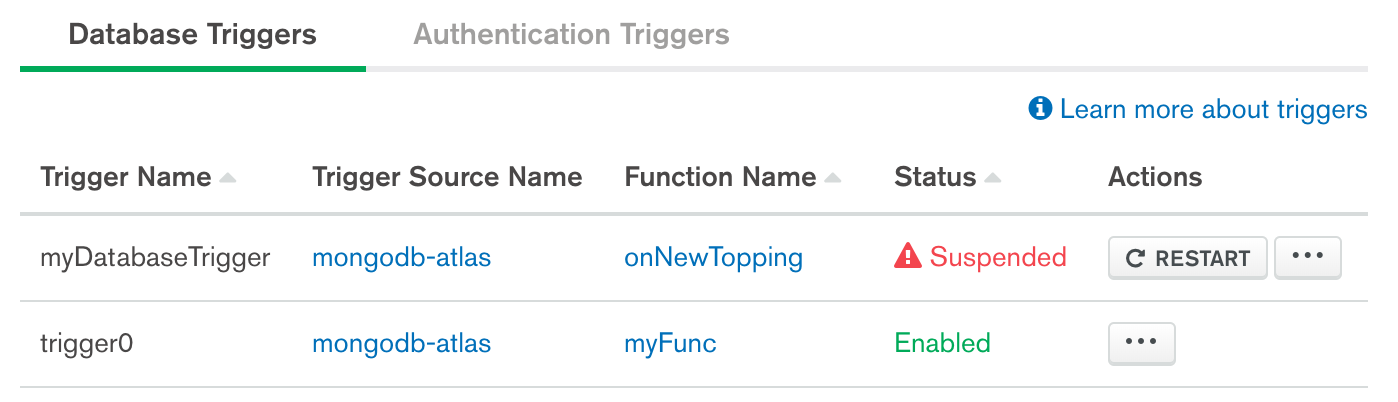
Restart the Trigger¶
Click Restart in the trigger’s Actions column.
You can choose to restart the trigger with a change stream resume token or open a new change stream. Indicate whether or not to use a resume token and then click Resume Database Trigger.
Resume Tokens
If you use a resume token, Stitch attempts to resume the trigger’s underlying change stream at the event immediately following the last change event it processed. If successful, the trigger processes any events that occurred while it was suspended.
If you do not use a resume token, the trigger begins listening for new events but will not fire for any events that occurred while it was suspended.
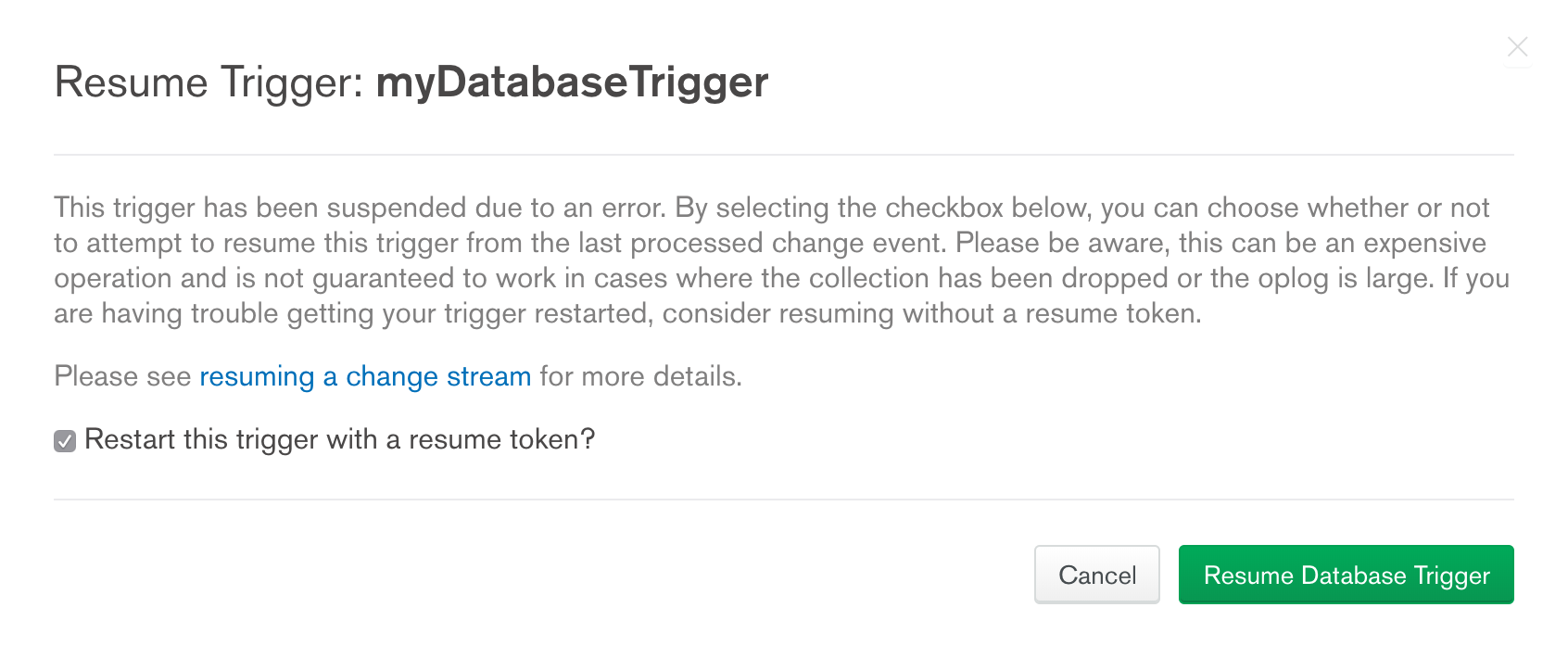
Export Your Stitch Application¶
Stitch automatically attempts to resume any suspended triggers that are included in an imported application directory. To begin restarting a suspended trigger, export a copy of your application from the Export tab of the Settings page in the Stitch UI, or by running the following command from an authenticated instance of stitch-cli:
Verify that the Trigger Configuration File Exists¶
If you exported a new copy of your application, it should already
include an up-to-date configuration file for the suspended trigger.
You can confirm that the configuration file exists by looking in the
/triggers directory for a trigger configuration file with the same name as the trigger.
Import Your Application Directory¶
After you have verified that the trigger configuration file exists, import the trigger configuration by running the following command from the root of your exported application directory:
Reference¶
Database Trigger Configuration¶
- Stitch UI
- Import/Export
Database triggers have the following configuration parameters:
Configuration files for database triggers have the following form:
| Field | Description |
|---|---|
Trigger Type type
|
Required. The type of the trigger. For database triggers,
this value should be set to DATABASE. |
Trigger Name name
|
Required. The name of the trigger. |
Linked Function function_name
|
Required. The name of the Stitch function that the trigger executes whenever it fires. The trigger passes the database event object that caused it to fire as the only argument to this function. |
Cluster config.service_name
|
Required. The name of the MongoDB Service that the trigger is associated with. |
Database Name config.database
|
Required. The MongoDB database that contains the watched collection. |
Collection Name config.collection
|
Required. The name of the collection that the trigger watches for change events. |
Operation Types config.operation_types
|
Required. A list of one or more database operation
types that cause the trigger to
fire. Each operation type must be formatted as a
fully-capitalized string, e.g. "INSERT". |
Full Document config.full_document
|
Required. If true, indicates that Note This option only affects Warning Update operations executed from MongoDB Compass or the
MongoDB Atlas Data Explorer fully replace the previous
document. As a result, update operations from these clients
will generate |
Event Ordering config.unordered
|
Default: Enabled. Indicates whether event ordering is enabled for this trigger. Optional. Default: If If event ordering is enabled, multiple executions of this trigger will occur sequentially based on the timestamps of the change events. If event ordering is disabled, multiple executions of this trigger will occur independently. Tip Consider disabling event ordering if your trigger fires on a collection that receives short bursts of events (e.g. inserting data as part of a daily batch job). Ordered triggers wait to execute a function for a particular event until the functions of previous events have finished executing. As a consequence, ordered triggers are effectively rate-limited by the run time of each sequential trigger function. This may cause a significant delay between the database event and the trigger firing if a sufficiently large number of trigger executions are queued. Unordered triggers execute functions in parallel if possible, which can be significantly faster (depending on your use case) but does not guarantee that multiple executions of a trigger function occur in event order. |
Match Expression config.match
|
Optional.
A $match
expression document that Stitch uses to filter which change
events cause the trigger to fire. The trigger evaluates all
change event objects that it receives against this match
expression and only executes if the expression evaluates to
Use Dot-Notation for Embedded Fields MongoDB performs a full equality match for embedded documents in a match expression. If you want to match a specific field in an embedded document, refer to the field directly using dot-notation. For more information, see Query on Embedded Documents in the MongoDB server manual. Example The following Match Expression configures a
trigger to fire only if the change event object specifies that
the |
Database Change Events¶
Database change events represent individual changes in a specific collection of your linked MongoDB cluster.
Every database event has the same operation type and structure as the change event object that was emitted by the underlying change stream. Change events have the following operation types:
| Operation Type | Description |
|---|---|
INSERT |
Represents a new document that was added to the collection. |
UPDATE |
Represents a change to an existing document in the collection. |
REPLACE |
Represents a new document that replaced a document in the collection. |
DELETE |
Represents a document that was deleted from the collection. |
Database change event objects have the following general form: