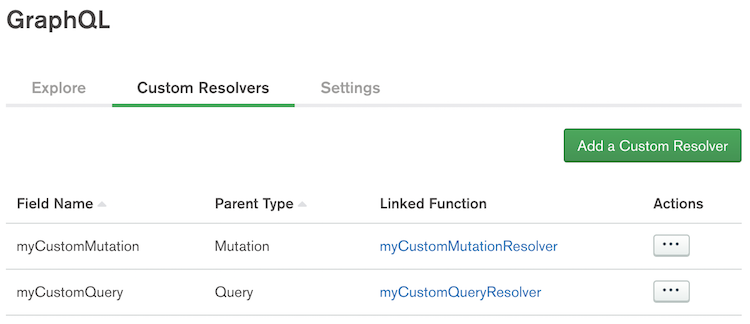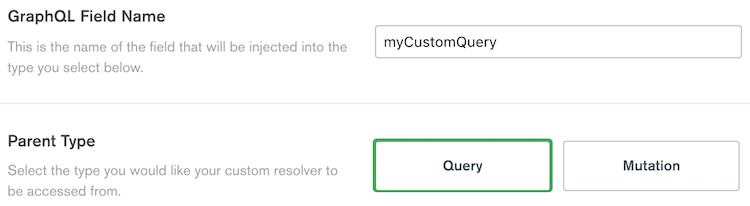Define a Custom Query or Mutation¶
Overview¶
You can define a custom query or mutation resolver to handle complex logic beyond the basic CRUD operations supported by automatically generated queries and mutations. Custom resolvers use a field name that you define, pass arguments from the query or mutation to a function, and return the result of the function back to the caller.
Procedure¶
Create a New Custom Resolver¶
In the Stitch UI, click GraphQL in the navigation sidebar and then select the Custom Resolvers tab.
Click the Add a Custom Resolver button to open the configuration screen for a new custom resolver.
Define the Resolver Name and Type¶
On the configuration screen, enter a name and type for the custom resolver.
The GraphQL Field Name is the name of the field that calls the custom resolver and the Parent Type determines if the resolver is a query or a mutation.
Define Input and Payload Types¶
GraphQL is strongly typed, so if your custom query or mutation accepts
an argument or returns a value you must define a JSON schema for the corresponding Input
Type or Payload Type. Input and payload type schemas must
be objects that include a title
field and at least one property.
The Input Type corresponds to the input parameter of
the custom query or mutation. If you don’t specify an input type, the
custom resolver does not accept any arguments.
The Payload Type corresponds to the object returned by the
custom query or mutation. If you don’t specify a payload type, the
custom resolver returns a DefaultPayload that always resolves to the object
{status: "complete" } regardless of the resolver function’s return
value.
Example
Stitch uses the input and payload type JSON schemas to define GraphQL types for your resolver. For example, the following JSON schema and GraphQL type are equivalent:
| JSON Schema | |
|---|---|
| GraphQL Type |
Define the Resolver Function¶
When a user calls a custom query or mutation, Stitch executes the
resolver function and returns the result, which must conform to the
Payload Type if you defined it. If you defined an
Input Type, Stitch passes the provided input argument
to the resolver function.
To configure the resolver function, click the Function dropdown and either select an existing function or create a new one.
Example¶
A custom query named verifyUserAge accepts a person’s age and returns
a boolean that is true if they’re 18 years or older.
The query uses the following resolver function:
The custom query requires the caller to provide an age argument, so
the resolver uses the following Input Type:
The query returns a single field, isOldEnough, that contains a
boolean, so the resolver uses the following Payload Type: